Setup a Virtual Network with earlier versions of Version of Virtual Box required a lot of steps to create a bridge, and to enable Layer 3 Compatibility for the adapters in the bridge. Since VirtualBox 2.1.4, the process has been made more simple.
1- Configure the Network Preferences of your Box
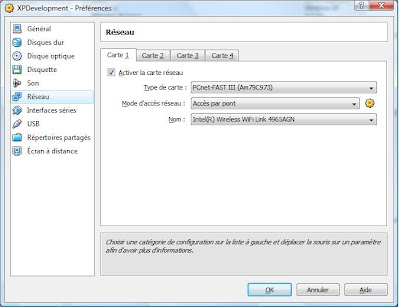
Set the Network Access Mode to Bridge Access. Then select of the adapter you would like your box being bridged to (generally it would be the adapter connected to the Internet).
2- Define your IP Configuration
In your box, independantly from the operating system you are using, define manually the IP address, sub-network mask, the default gateway as well as the DNS which is going to be your default gateway.




