In the zip file, go to the plugins folder and extract the following files:
- org.pentaho.designstudio.editors.actionsequence_2.0.0.974
- org.pentaho.designstudio.editors.core_2.0.0.616
- org.pentaho.designstudio.editors.reportwizard_2.0.0.1037
From usr/lib/eclipse directory, type in:
sudo chown
Uncheck the Use the Default Location, and Browse to your BI server installation folder > pentaho-solution. In the Package explorer, you will be able to see the content of your project.
Log in as the Joe(admin), the password field is filled automatically. You will be redirected to the Pentaho admin page.
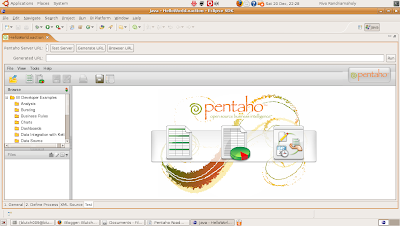 Click the Generate URL button and then click Run to open the HelloWorld.xaction page. You should have the following result.
Click the Generate URL button and then click Run to open the HelloWorld.xaction page. You should have the following result.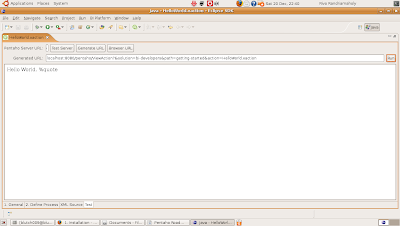
4- Change the HelloWorld Action Sequence
Click the Define Process tab and select Hello World. In the message drop-down list box, change the "%quote" to "-I did it". As your BI server uses the DB-base solution repository, action sequences are run from the database repository. You need to tell the server to refresh the database. Go back to the test tab; you will be prompted to save your changes to your Action Sequence. Click Yes.
Go back to the admin page at localhost:8080/pentaho.
Click Tool > Refresh > Repository Cache.
A message box information will tell you that the refreshing has been successful.
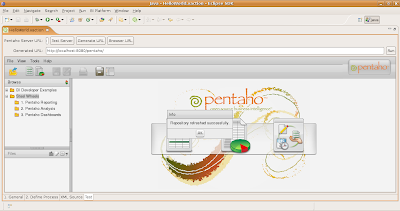
Click the Generate URL button and then the Run button to display the result of the action sequence. The new page will display: Hello World - I did it.
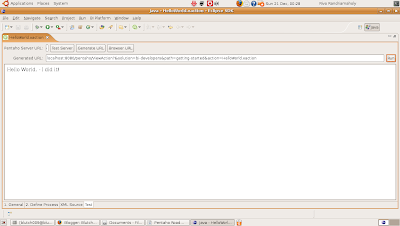


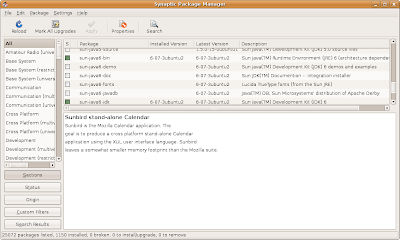

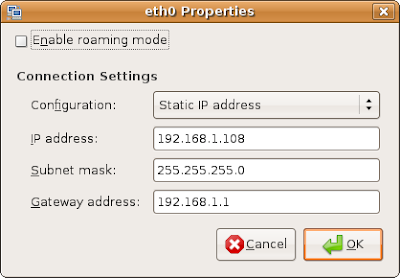
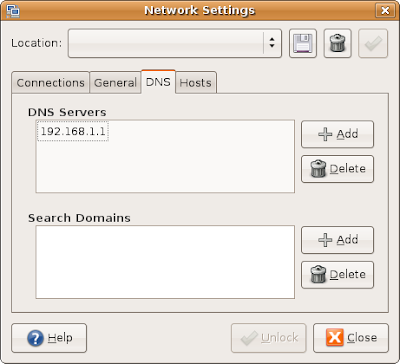
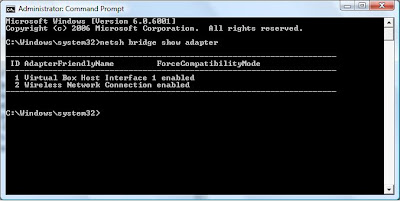 Now you should have 2 different IP address for your guest and your host within the same network, you can ping from one to the other.
Now you should have 2 different IP address for your guest and your host within the same network, you can ping from one to the other.